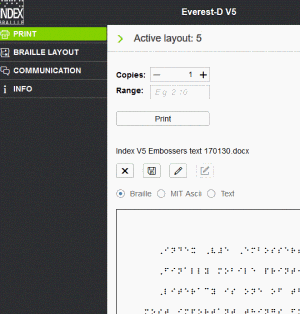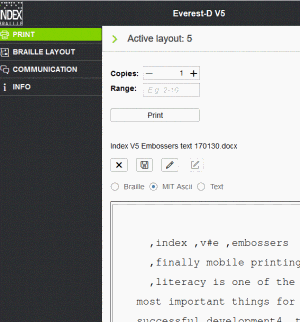How to print standard documents
- Select the browse bottom in the BrailleApp home page. Select your standard file (.doc, docx, pdf).
- Press "preview". Now the braille text will be presented on your screen,
- Braille presentation is default. It can be edit by six-key-entry where f=1, d=2, s=3, j=4, k=5 and l=6 or any dot combination combination.
- MIT Ascii. In this window the braille text is presented as corresponding standard American text. The braille document may be edit with qwerty keyboard.
- Text representation generated with the back translation in Liblouis. The text window cannot be edit.
- To print, go to Braille reprenentation, select number of copies/range and print it..
- The edited braille file may be saved in ipf (Index Print Format) by selecting the save icon.
In addition following menues are available:
- Print previous document
- Print from USB memory
- Print labels
- Print demo files
- Print braille manual
- Print test documents
- Print service documents