Braille Box - "out of paper" message-X
After you receive the "out of paper" message for the first time, please follow:
1. Check that you have paper in the paper tray. If not, fill the tray with paper. Test this, if you continue to receive the "out of paper" message continue with the following steps.
2. Ensure the paper tray is tightly secure and in position so that the sheet feeder is in position in order to function properly and pick up paper from the paper tray.
3. Check and clean the Paper sensor. The paper sensor is located toward the left hand side in the bottom embosser head. Please see the image below; the sensor is indicated by the red circle.
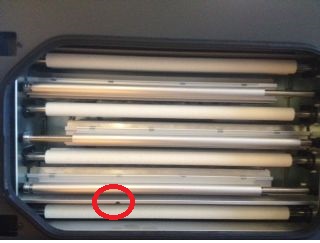
The paper sensor is facing inward, it is critical that you are able to reach the "eye" of the sensor and clean and remove any paper dust or particles that may have accumulated here. You may use a Q-tip or a small brush in order to clean the paper sensor.
For a closer look of the sensor please refer to the image below.
